Your Cart is Empty
🚚 Free Shipping on orders over $89 within the US
FCA vehicles (Fiat Chrysler Automobiles) have been protected with an SGW security module (Secure since 2017 Gateway) to prevent unauthorized diagnostics and security attacks.
This module limits diagnostic capabilities without authorized diagnostic tools. This limits functions ranging from Bi-directional testing to DTC clearing. The vehicle’s SGW will need to be "unlocked" by the authenticated tester, and the Diagnostic tools.
Now FCA US is using the Automatic Authentication Authority (AutoAuth) to manage user accounts for access to SGW vehicles.
If you are a shop owner, you will first need to register a user account as a technician, then register your shop. (There is an annual $50 fee per shop).
1. This membership covers up to 6 users (this includes the owner).
2. Each additional user is $2/year.
3. There is a maximum of 100 users per shop.
4. There is a maximum of 100 scan tools per shop.
Note: There are multiple packages on AutoAuth's website, and the shop owner can choose the one that best suits their needs. The payment is charged by AutoAuth directly. TOPDON is not involved in any transaction process.
If you are a technician, you can create an account using the AutoAuth software application for free, and then provide your username to the shop you work at, the shop’s account owner, and add it to your workplace’s membership list. This way, you can use all of the tools registered under your shop’s account.
Applicable Area
The United States, Mexico, and Canada.

How to Unlock the FCA SGW by TOPDON Diagnostic Tool?
1. Which TOPON products are certificated with AutoAuth Gateway?
FCA US has partnered with TOPDON to certify TOPDON manufactured diagnostic tools to secure SGW vehicles' access.
Requirements:
✓ Ensure TOPDON tools have the latest software (valid software subscription required)
✓ Tools need to connect to the Internet
✓ Users will enter AutoAuth Credentials when prompted on the tool to unlock SGW vehicles
Please refer to the list below for AutoAuth compliant TOPDON models and software versions:
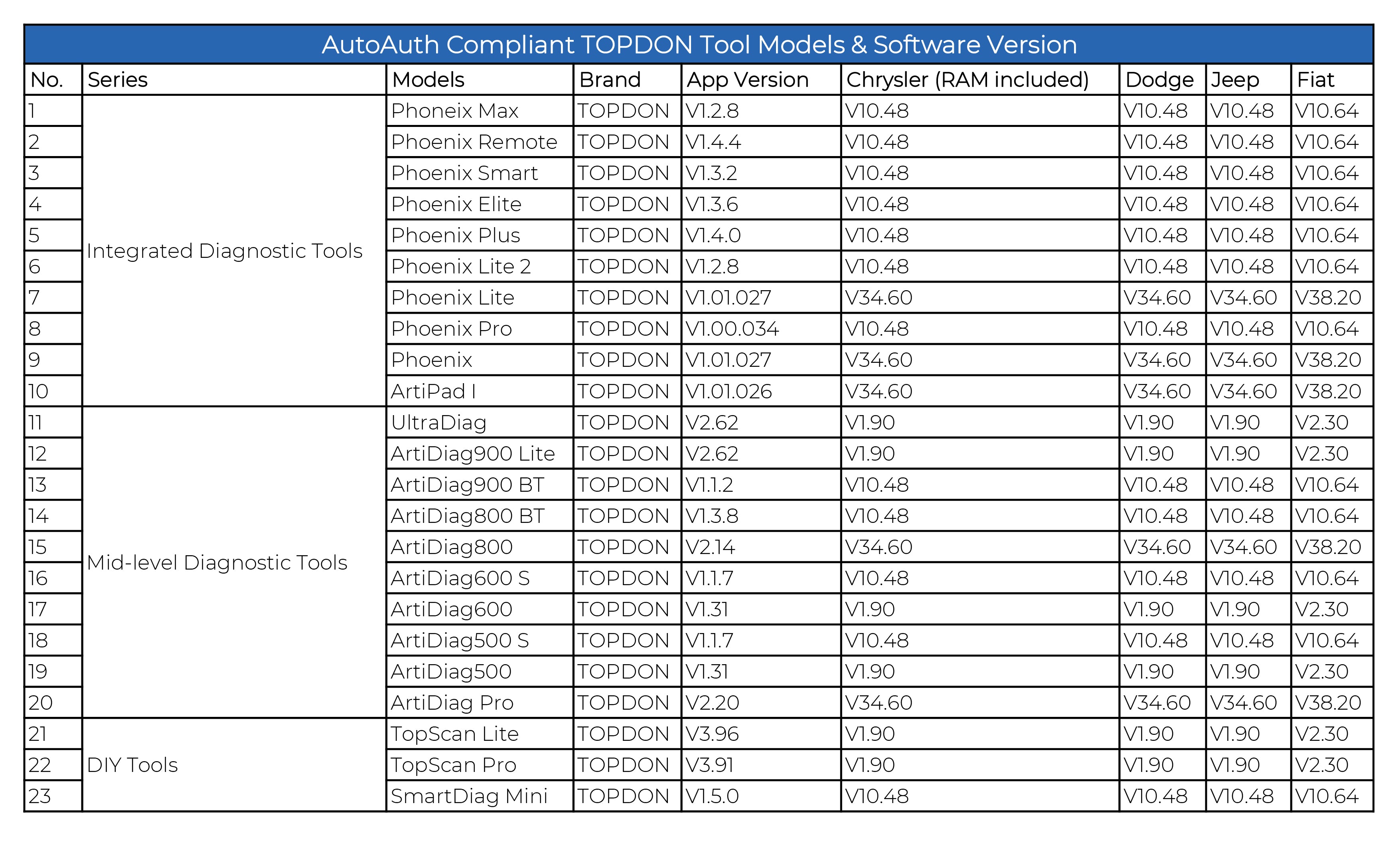
Tech Support Number: (+1) 833-629-4832
Support email: support@topdon.us
Web: https://topdonusa.com/pages/support-portal
2. How to access the AutoAuth on Topdon Diagnostic Tool?
Step 1: When you diagnose FCA models, the following prompt will pop up, please click Yes.

Step 2: Log in to your AutoAuth account to unlock it.

NOTE:
*The actual display of diagnostic tools shall prevail
*Once you log into AutoAuth on your TOPDOD tools, your Approved Credentials will be Auto Stored in the Software
3. How to register AutoAuth acccount?
1) Go to https://webapp.autoauth.com/

2) Click REGISTER
3) Setup AutoAuth User Account – There is no payment until a user registers a service center (shop or technician).
You will need to create a unique username. The username must be at least 8 alphanumeric characters starting with a letter. Usernames are lowercase. Once you decide on a username you will enter the other fields including:
•First name
•Last name
•Email address
•Password
•Password confirmation

Once you accept the terms and conditions, click the “Signup” button. This will create your account and AutoAuth will send you an email to confirm your email address. You are required to click the link sent in email to confirm your email address. Once this is done, you can then log in to the AutoAuth portal to manage your account at the AutoAuth home page.
https://webapp.autoauth.com.
4) To pay for service, first log in to your account. You will see a welcome to AutoAuth message. Click “Service Center Signup/Independent Technician Signup”

You’ll be taken to the Service Center registration form.

Enter a name for your shop. (This can be changed later.)
Enter your username. (This cannot be changed later.)
Enter your password.
Enter your Address, city, state, postal code, and country.
Enter your phone number.
Enter your credit card number.
Enter your expiration date of your card.
Enter the CVV number of your card.
After reading the terms and conditions, check the box that you agree to them.
Check the box at the bottom to confirm you are not a robot.
Click the “Signup” button at the bottom of the page.
NOTE: The payment charge by AutoAuth directly, TOPDON is not involved in any transaction process.
You will now have “Manage Tools” and “Manage Users” available in your
menu at the left of the page as shown below:

The next step is to register your tool serial numbers.
5) After logging in as the shop owner, select “Manage Tools” from the left menu.

Click the “+ Add Tool” button.

Select the manufacturer of TOPDON.
Select "All Models" for the tool model.
Enter the serial number for your tool.
Click the “Add Tool” button. You may now see the TOPDON diagnostic tool in your list.

Note that a TOPDON tool serial registered to a shop can be used by all registered shop users. However, a tool serial cannot be used by more than one shop.
After your TOPDON tools are added to your shop account, they are authorized by AutoAuth to unlock the secure gateway on vehicles. There is no delay after registering your serial numbers.
More About AutoAuth
AutoAuth is an independently owned and operated service working in conjunction with Auto OEMs and independent Tool Vendors.
AutoAuth provides a service for Independent Operators to unlock vehicles to securely provide service to their customers. New vehicles will come enabled with the latest cyber security features to protect vehicle owners from cyb]per attack. AutoAuth works with independent Tool Vendors to ensure the tools independent operators use to do their jobs are AutoAuth certified tools. This will allow Independent Operators to continue to service cyber enabled vehicles. AutoAuth provides the registration service and “unlock codes” to Independent Operator’s service tools to unlock vehicle gateways to perform day to day service.
To get to the AutoAuth WEB Portal please visit: https://webapp.autoauth.com